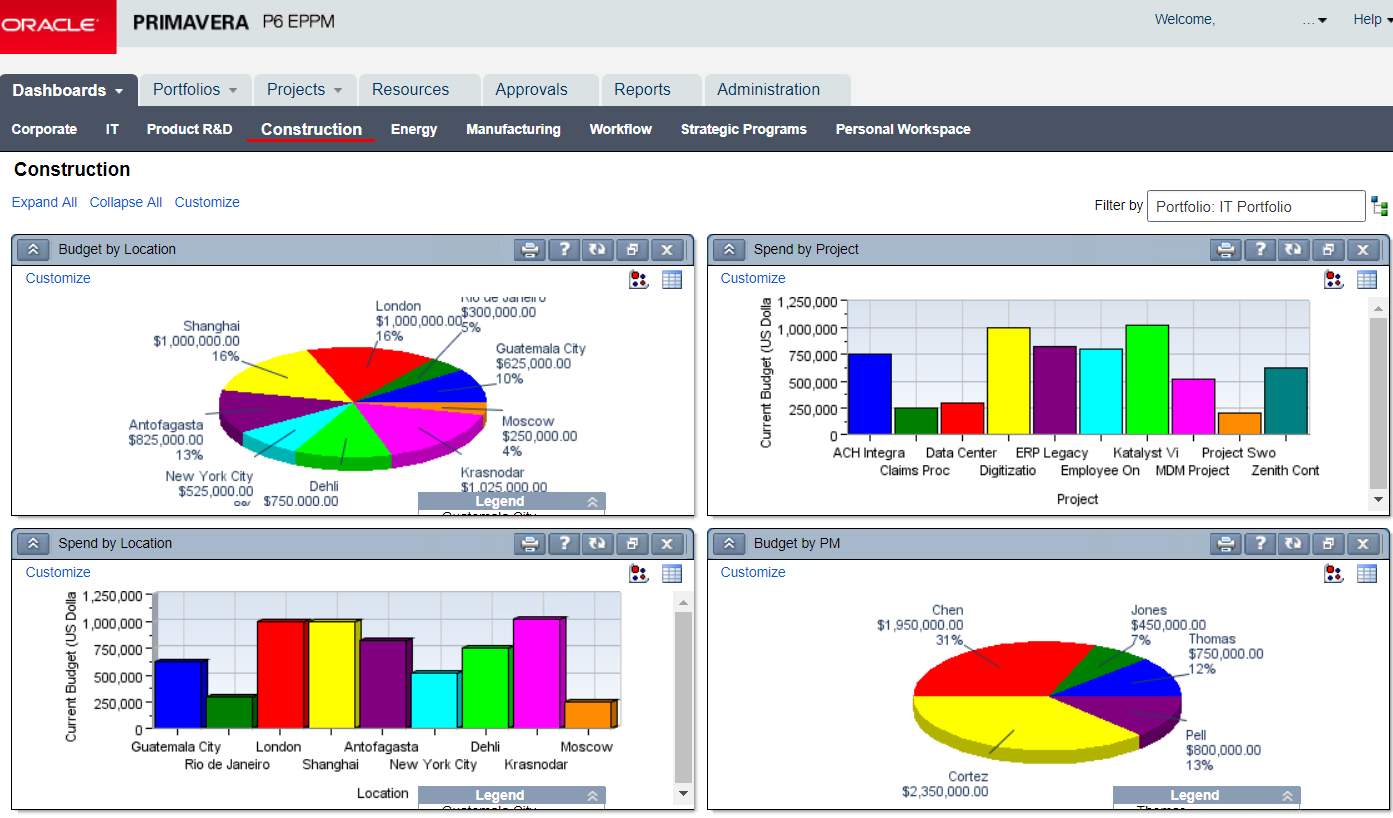Oracle released the latest version of Primavera P6 Enterprise Project Portfolio Management (EPPM), release 16.1, and has given P6 Web a facelift. As promised, Oracle is gradually removing the Java applets needed to load pages in P6 Web. This means users will not need to install or update Java plugins or wait for pages to load (no more headaches… well, at least less of them!). The new HTML-based pages are faster, lighter, and are improving as Oracle transitions Java out of P6 Web all together. A slow progress, but anything worth waiting for usually takes time! Of course, P6 Web, P6 Professional, and P6 Team Member received a few needed updates as well.
UPDATES IN P6 WEB
The EPS, Activities, and Resource Assignments pages are available in HTML.
As mentioned before, Oracle is gradually moving P6 Web to HTML. This is great for users wanting to use Chrome or other Internet browsers for P6 Web. In this release, users have access to both the HTML-based and Java-based versions of the EPS, Activities, and Resource Assignments pages. Oracle still offers both versions because the new HTML-based pages don’t have the same as the Java-based pages functionality…yet. Users can switch between views and use the Java-based page to perform advanced functions. Here is a breakdown:
- The Java-based version of the EPS, Activities, and Resource Assignments pages are labelled the “Classic View”.
- The HTML-based version of the EPS and Activities pages are labelled the “Standard View”.
- The HTML-based version of the Resource Assignments page is labelled the “Basic View”.
Global and User Templates Available in Global Search and Replace
Now, you can distinguish between Global and User templates when you are selecting a template in the Global Search and Replace box. As per usual, Global templates are available to all users and User templates are available to individual users.
Improved Options for Copying Projects
When you are copying projects, you can select to copy Risks, WPs, Docs, and, under Relationships, Only between copied Activities.
The Only between copied Activities lets you select whether you want to copy only the relationships between activities being copied, or if you don’t select the option, to copy all relationships including relationships to external activities.
View Daily Usage in the Team Usage Page
Open the Team Usage page (under the Projects tab) to view the usage of individual team resources. This drill-down functionality will help you identify where you are over-allocating team members right down to the day!